XUL structure
A XUL script is an XML file containing:
The UI declaration can contain:
For example:
For example:
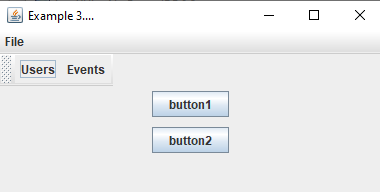
- The declaration of the UI using XUL controls
- The declaration of the scripts used to interact with the controls. As for HTML files, these scripts can refer to external script files, or be embedded in the XUL file
Scripts declaration
Declaring a script is done through ascript element. The script can be either an external script of an embdeed script. Note that you can define as many scripts as you need. For example:<window id="Test" title="Test XULScripts" orient="horizontal" xmlns="http://www.mozilla.org/keymaster/gatekeeper/there.is.only.xul"> <script> function clicked() { alert('button clicked()'); } </script> <script type="text/javascript" src="myScript.js" /> ... </window>
UI declaration
The UI tree is defined through controls declared under thewindow element which is the root of the XUL file.The UI declaration can contain:
- A list of toolbars which must be under a toolbox element
- A menubar which must be defined by a
menubarelement - The rest of the UI tree. Each XUL file correspond to a XULDocument element which maintains the tree of XUL widgets
Toolbars
The toolbars are optional and will directly affect the parent window of the XUL content. Note that if you have more than one XUL file added to your ScriptManager, each toolbox will add a new toolbar to the main parent application.For example:
<window id="Test" title="My Window" orient="horizontal" xmlns="http://www.mozilla.org/keymaster/gatekeeper/there.is.only.xul"> <toolbox> <toolbar id="nav-toolbar"> <toolbarbutton id="nav-users" label="Users"/> <toolbarbutton id="nav-groups" label="Groups"/> <toolbarbutton id="nav-events" label="Events" disabled="true"/> </toolbar> </toolbox> </window>
Menubar
The Menubar is optional and will directly affect the parent window of the XUL content. Note that if you have more than one XUL file added to your ScriptManager, each menubar will add its corresponding menus to the main parent application.For example:
<menubar> <menu label="Colors"> <menupopup> <menuitem label="Red"/> <menuitem label="Blue"/> <menuitem label="Yellow"/> </menupopup> </menu> </menubar>
Example
<window title="Example 3...." width="400" height="200" xmlns="http://www.mozilla.org/keymaster/gatekeeper/there.is.only.xul"> <script> function checked() { document.getElementById('spacer').height = 30; } </script> <script src="myScript.js" /> <toolbox> <toolbar> <toolbarbutton id="nav-users" label="Users"/> <toolbarbutton id="nav-events" label="Events"/> </toolbar> </toolbox> <menubar> <menu label="File"> <menupopup> <menuitem label="Open"/> <menuitem label="Save"/> <menuitem label="Exit"/> </menupopup> </menu> </menubar> <vbox> <button label="button1" oncommand="checked()" /> <spacer id="spacer" height="10px" /> <button label="button2" /> </vbox> </window>The result will be:
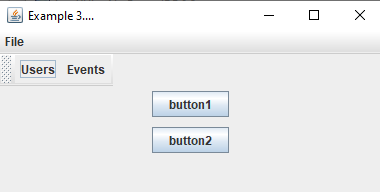
See also
- XUL scripts: This article presents XUL scripts
- Scripts: This article presents the usage of scripts in XUL files
- XUL controls overview: This article presents an overview of XUL controls
×
![]()
Categories: general